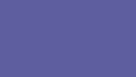
Bindings


- Preface
- Introduction
- Tutorial
- Implementation
- Commands
- bitmap
- eval-wish
- get-tk-var
- photo
- set-tk-var!
- tk
- tk-id->widget
- tk-var
- tk/after
- tk/appname
- tk/bind
- tk/bindtags
- tk/caret
- tk/choosecolor
- tk/choosedirectory
- tk/clipboard
- tk/console
- tk/destroy
- tk/dialog
- tk/event
- tk/focus
- tk/getopenfile
- tk/getsavefile
- tk/grab
- tk/grid
- tk/image
- tk/lower
- tk/messagebox
- tk/option
- tk/pack
- tk/place
- tk/popup
- tk/raise
- tk/scaling
- tk/update
- tk/useinputmethods
- tk/wait
- tk/windowingsystem
- tk/winfo
- tk/wm
- Options
- Extensions
- Changes
Tk automatically creates class bindings for scrollbars that give them the following default behavior. If the behavior is different for vertical and horizontal scrollbars, the horizontal behavior is described in parentheses.
- Pressing button 1 over arrow1 causes the view in the associated widget to shift up (left) by one unit so that the document appears to move down (right) one unit. If the button is held down, the action auto-repeats.
- Pressing button 1 over trough1 causes the view in the associated widget to shift up (left) by one screenful so that the document appears to move down (right) one screenful. If the button is held down, the action auto-repeats.
- Pressing button 1 over the slider and dragging causes the view to drag with the slider. If the jump option is true, then the view doesn't drag along with the slider; it changes only when the mouse button is released.
- Pressing button 1 over trough2 causes the view in the associated widget to shift down (right) by one screenful so that the document appears to move up (left) one screenful. If the button is held down, the action auto-repeats.
- Pressing button 1 over arrow2 causes the view in the associated widget to shift down (right) by one unit so that the document appears to move up (left) one unit. If the button is held down, the action auto-repeats.
- If button 2 is pressed over the trough or the slider, it sets the view to correspond to the mouse position; dragging the mouse with button 2 down causes the view to drag with the mouse. If button 2 is pressed over one of the arrows, it causes the same behavior as pressing button 1.
- If button 1 is pressed with the Control key down, then if the mouse is over arrow1 or trough1 the view changes to the very top (left) of the document; if the mouse is over arrow2 or trough2 the view changes to the very bottom (right) of the document; if the mouse is anywhere else then the button press has no effect.
- In vertical scrollbars the Up and Down keys have the same behavior as mouse clicks over arrow1 and arrow2, respectively. In horizontal scrollbars these keys have no effect.
- In vertical scrollbars Control-Up and Control-Down have the same behavior as mouse clicks over trough1 and trough2, respectively. In horizontal scrollbars these keys have no effect.
- In horizontal scrollbars the Up and Down keys have the same behavior as mouse clicks over arrow1 and arrow2, respectively. In vertical scrollbars these keys have no effect.
- In horizontal scrollbars Control-Up and Control-Down have the same behavior as mouse clicks over trough1 and trough2, respectively. In vertical scrollbars these keys have no effect.
- The Prior and Next keys have the same behavior as mouse clicks over trough1 and trough2, respectively.
- The Home key adjusts the view to the top (left edge) of the document.
- The End key adjusts the view to the bottom (right edge) of the document.