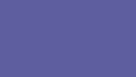
Bindings


- Preface
- Introduction
- Tutorial
- Implementation
- Commands
- bitmap
- eval-wish
- get-tk-var
- photo
- set-tk-var!
- tk
- tk-id->widget
- tk-var
- tk/after
- tk/appname
- tk/bind
- tk/bindtags
- tk/caret
- tk/choosecolor
- tk/choosedirectory
- tk/clipboard
- tk/console
- tk/destroy
- tk/dialog
- tk/event
- tk/focus
- tk/getopenfile
- tk/getsavefile
- tk/grab
- tk/grid
- tk/image
- tk/lower
- tk/messagebox
- tk/option
- tk/pack
- tk/place
- tk/popup
- tk/raise
- tk/scaling
- tk/update
- tk/useinputmethods
- tk/wait
- tk/windowingsystem
- tk/winfo
- tk/wm
- Options
- Extensions
- Changes
Tk automatically creates class bindings for texts that give them the following default behavior. In the descriptions below, ``word'' is dependent on the value of the tcl_wordchars variable. See tclvars(n).
- Clicking mouse button 1 positions the insertion cursor just before the character underneath the mouse cursor, sets the input focus to this widget, and clears any selection in the widget. Dragging with mouse button 1 strokes out a selection between the insertion cursor and the character under the mouse.
- Double-clicking with mouse button 1 selects the word under the mouse and positions the insertion cursor at the end of the word. Dragging after a double click will stroke out a selection consisting of whole words.
- Triple-clicking with mouse button 1 selects the line under the mouse and positions the insertion cursor at the end of the line. Dragging after a triple click will stroke out a selection consisting of whole lines.
- The ends of the selection can be adjusted by dragging with mouse button 1 while the Shift key is down; this will adjust the end of the selection that was nearest to the mouse cursor when button 1 was pressed. If the button is double-clicked before dragging then the selection will be adjusted in units of whole words; if it is triple-clicked then the selection will be adjusted in units of whole lines.
- Clicking mouse button 1 with the Control key down will reposition the insertion cursor without affecting the selection.
- If any normal printing characters are typed, they are inserted at the point of the insertion cursor.
- The view in the widget can be adjusted by dragging with mouse button 2. If mouse button 2 is clicked without moving the mouse, the selection is copied into the text at the position of the mouse cursor. The Insert key also inserts the selection, but at the position of the insertion cursor.
- If the mouse is dragged out of the widget while button 1 is pressed, the entry will automatically scroll to make more text visible (if there is more text off-screen on the side where the mouse left the window).
- The Left and Right keys move the insertion cursor one character to the left or right; they also clear any selection in the text. If Left or Right is typed with the Shift key down, then the insertion cursor moves and the selection is extended to include the new character. Control-Left and Control-Right move the insertion cursor by words, and Control-Shift-Left and Control-Shift-Right move the insertion cursor by words and also extend the selection. Control-b and Control-f behave the same as Left and Right, respectively. Meta-b and Meta-f behave the same as Control-Left and Control-Right, respectively.
- The Up and Down keys move the insertion cursor one line up or down and clear any selection in the text. If Up or Right is typed with the Shift key down, then the insertion cursor moves and the selection is extended to include the new character. Control-Up and Control-Down move the insertion cursor by paragraphs (groups of lines separated by blank lines), and Control-Shift-Up and Control-Shift-Down move the insertion cursor by paragraphs and also extend the selection. Control-p and Control-n behave the same as Up and Down, respectively.
- The Next and Prior keys move the insertion cursor forward or backwards by one screenful and clear any selection in the text. If the Shift key is held down while Next or Prior is typed, then the selection is extended to include the new character. Control-v moves the view down one screenful without moving the insertion cursor or adjusting the selection.
- Control-Next and Control-Prior scroll the view right or left by one page without moving the insertion cursor or affecting the selection.
- Home and Control-a move the insertion cursor to the beginning of its line and clear any selection in the widget. Shift-Home moves the insertion cursor to the beginning of the line and also extends the selection to that point.
- End and Control-e move the insertion cursor to the end of the line and clear any selection in the widget. Shift-End moves the cursor to the end of the line and extends the selection to that point.
- Control-Home and Meta-< move the insertion cursor to the beginning of the text and clear any selection in the widget. Control-Shift-Home moves the insertion cursor to the beginning of the text and also extends the selection to that point.
- Control-End and Meta-> move the insertion cursor to the end of the text and clear any selection in the widget. Control-Shift-End moves the cursor to the end of the text and extends the selection to that point.
- The Select key and Control-Space set the selection anchor to the position of the insertion cursor. They don't affect the current selection. Shift-Select and Control-Shift-Space adjust the selection to the current position of the insertion cursor, selecting from the anchor to the insertion cursor if there was not any selection previously.
- Control-/ selects the entire contents of the widget.
- Control-\ clears any selection in the widget.
- The F16 key (labelled Copy on many Sun workstations) or Meta-w copies the selection in the widget to the clipboard, if there is a selection. This action is carried out by the command tk_textCopy.
- The F20 key (labelled Cut on many Sun workstations) or Control-w copies the selection in the widget to the clipboard and deletes the selection. This action is carried out by the command tk_textCut. If there is no selection in the widget then these keys have no effect.
- The F18 key (labelled Paste on many Sun workstations) or Control-y inserts the contents of the clipboard at the position of the insertion cursor. This action is carried out by the command tk_textPaste.
- The Delete key deletes the selection, if there is one in the widget. If there is no selection, it deletes the character to the right of the insertion cursor.
- Backspace and Control-h delete the selection, if there is one in the widget. If there is no selection, they delete the character to the left of the insertion cursor.
- Control-d deletes the character to the right of the insertion cursor.
- Meta-d deletes the word to the right of the insertion cursor.
- Control-k deletes from the insertion cursor to the end of its line; if the insertion cursor is already at the end of a line, then Control-k deletes the newline character.
- Control-o opens a new line by inserting a newline character in front of the insertion cursor without moving the insertion cursor.
- Meta-backspace and Meta-Delete delete the word to the left of the insertion cursor.
- Control-x deletes whatever is selected in the text widget.
- Control-t reverses the order of the two characters to the right of the insertion cursor.
- Control-z (and Control-underscore on UNIX when tk_strictMotif is true) undoes the last edit action if the -undo option is true. Does nothing otherwise.
- Control-Z (or Control-y on Windows) reapplies the last undone edit action if the -undo option is true. Does nothing otherwise.
If the widget is disabled using the -state option, then its view can still be adjusted and text can still be selected, but no insertion cursor will be displayed and no text modifications will take place.
The behavior of texts can be changed by defining new bindings for individual widgets or by redefining the class bindings.